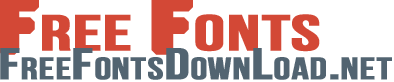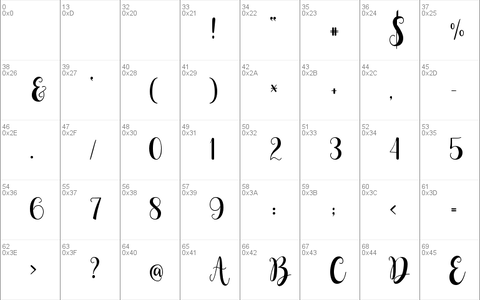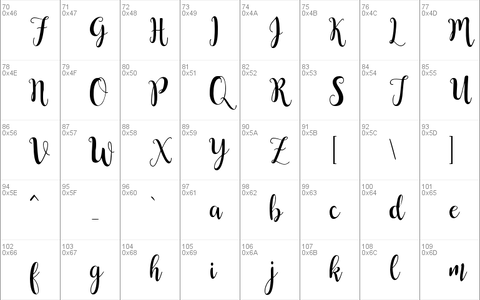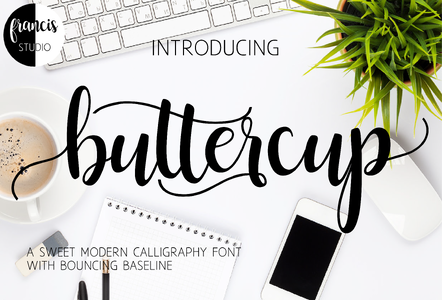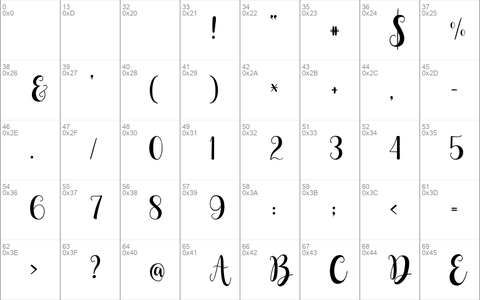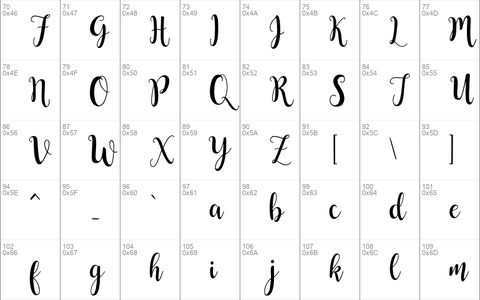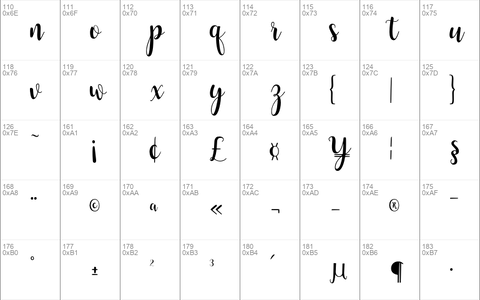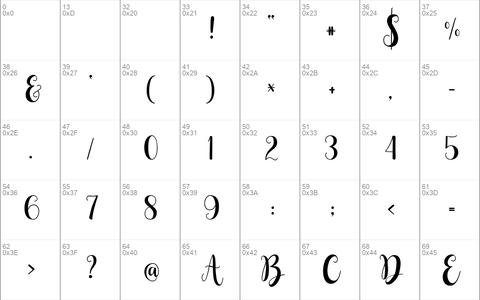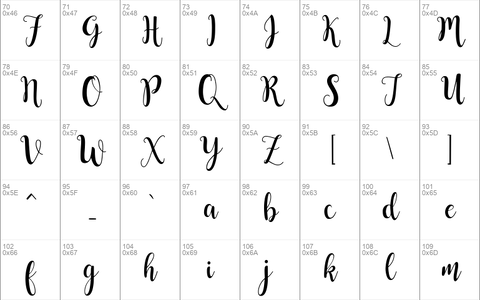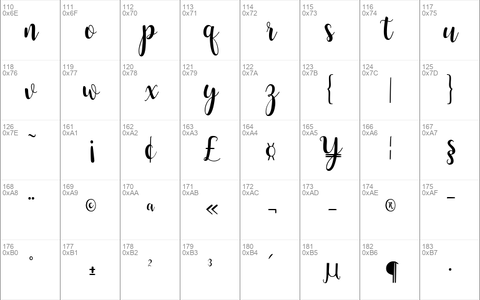Download free Buttercup Sample font - Free fonts download
Copyright 2016 by Francis Studio
This font is free for PERSONAL USE ONLY.
Any commercial use of this font should need a commercial license. [Commercial license and Commercial font is not yet available. I will update you soon.]
If you have questions, reactions and comments please email me at [email protected]
And I will gladly reply to it as soon as possible.
Thank you again!
Each stroke is made with love, Hope you love it!
Francis John | Francis Studio
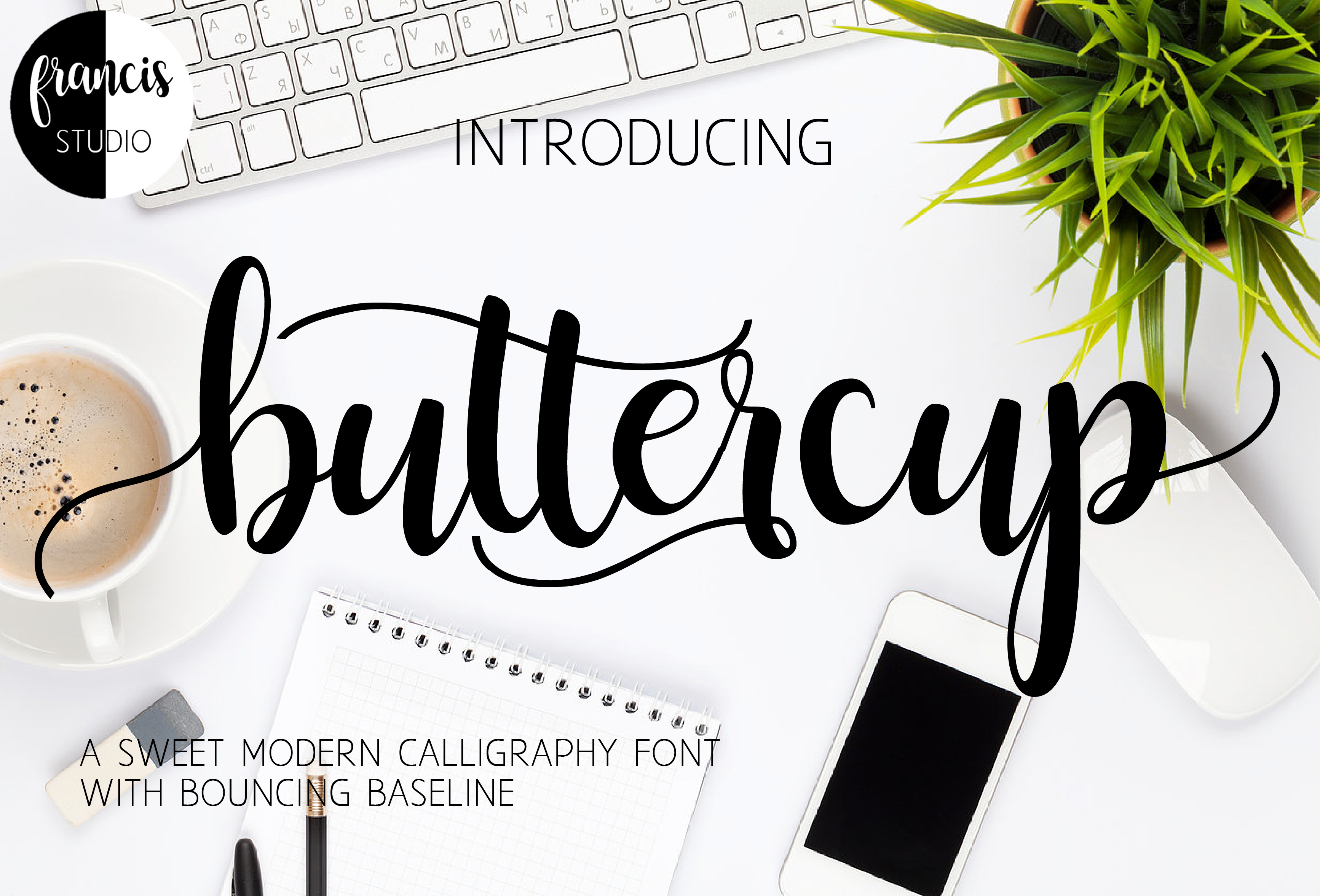
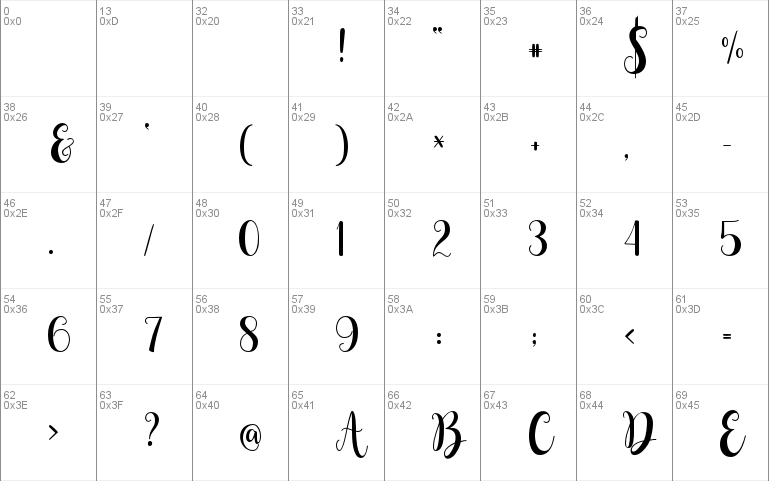
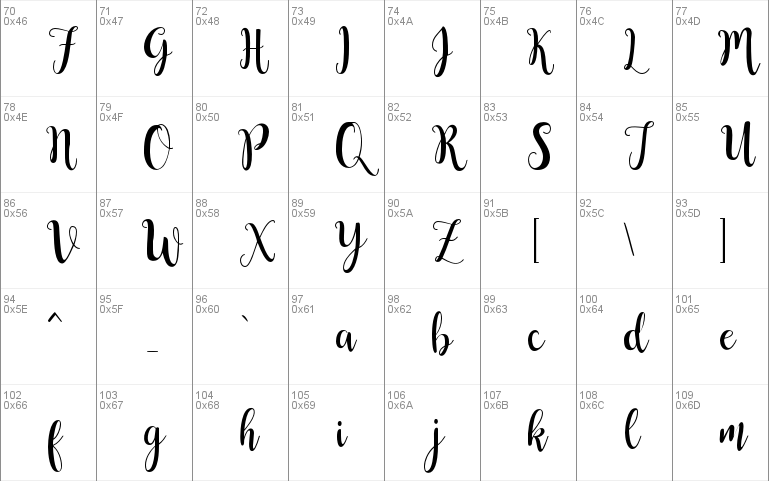
Download font
Free for Personal Use
This fonts are authors' property, and are either shareware, demo versions or public domain. The licence mentioned above the download button is just an indication. Please look at the readme-files in the archives or check the indicated author's website for details, and contact him if in doubt. If no author/licence is indicated that's because we don't have information, that doesn't mean it's free.
Buttercup Sample Regular | buttercup_sample.otf
- Font family: Buttercup Sample
- Font subfamily identification: Regular
- Unique identifier: FrancisJohnS. Villo: Buttercup Sample : 2016
- Full font name: Buttercup Sample
- Version: Version 1. 000
- Postscript font name: ButtercupSample
- Trademark notice: Buttercup Sample is a trademark of Francis John S. Villo.
- Manufacturer name: Francis John S. Villo
- Designer: Francis John S. Villo
- Description: Copyright c 2016 by Francis John S. Villo . All rights reserved.
- License: Free For PERSONAL USE ONLY
Buttercup Sample Regular | buttercup_sample.ttf
- Font family: Buttercup Sample
- Font subfamily identification: Regular
- Unique identifier: FrancisJohnS. Villo: Buttercup Sample : 2016
- Full font name: Buttercup Sample
- Version: Version 1. 000
- Postscript font name: ButtercupSample
- Trademark notice: Buttercup Sample is a trademark of Francis John S. Villo.
- Manufacturer name: Francis John S. Villo
- Designer: Francis John S. Villo
- Description: Copyright c 2016 by Francis John S. Villo . All rights reserved.
- License: Free For PERSONAL USE ONLY
ReadMe
BUTTERCUP
Copyright 2016 by Francis Studio
Thank you! for downloading my font.
This font is free for PERSONAL USE ONLY.
Any commercial use of this font should need a commercial license. [Commercial license and Commercial font is not yet available. I will update you soon.]
If you have questions, reactions and comments please email me at [email protected]
And I will gladly reply to it as soon as possible.
Thank you again!
Each stroke is made with love, Hope you love it!
Francis John | Francis Studio
WAYS ON HOW TO PUT THE b, tt, r ,and p
WAYS ON HOW TO PUT THE b, tt, r, and p
1. CHARACTER MAP [To those who don't have Microsoft Word]
Steps:
1. Search on your computer for character map.
2. Then select the "Buttercup Sample" font.
3. Check the "advance view" button.
4. Go to "Group by" then select "Unicode Subrange".
5. In "Unicode Subrange", select the "Private Use Characters".
6. Scroll down and you will see the b, tt, r, and p
7. Click the letter you want to use and then click the "copy" button.
8. Go to any word processor and then paste it.
2. MICROSOFT WORD
Method 1: Font Window [In order for this to work install the "buttercup_sample.otf"]
Steps:
1. Click the small arrow below the font color. [Microsoft Word 2010]
2. You will see a pop-up window with a heading "Font".
3. Select the "Buttercup Sample" font.
3. Click the "Advanced" button. [Applicable only to Microsoft Word 2010 and above]
4. Check the "Use Contexual Alternates" or select the "standard only" in ligatures.
5. You may now type the letters b, tt, r, and p and it will automatically change.
Method 2: Insert Symbols [You can either install the "buttercup_sample.ttf" or "buttercup_sample.otf"]
Steps:
1. Go to "Insert" then click "Symbols".
2. Click the "More Symbols".
3. Go to the "Subset" then click the "Private Use Area".
4. Then click the letter you want to use.
3. ADOBE ILLUSTRATOR, ADOBE PHOTOSHOP AND OTHER ADOBE PRODUCTS THAT SUPPORTS OPENTYPE FEATURES OR GLYPH PANEL.