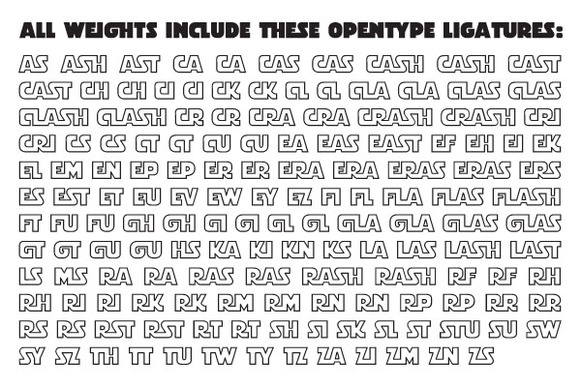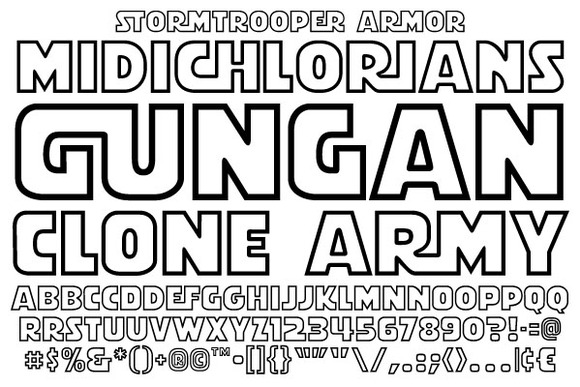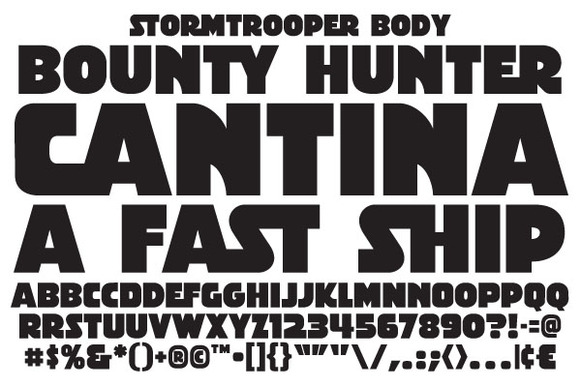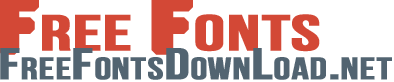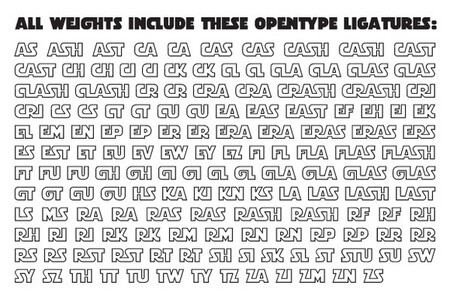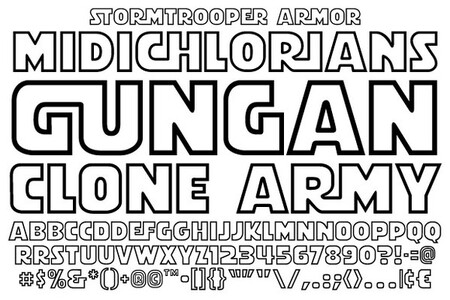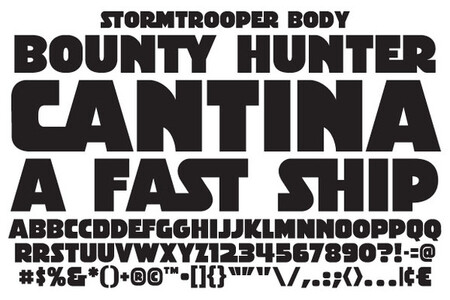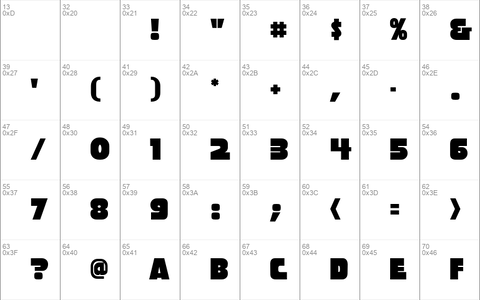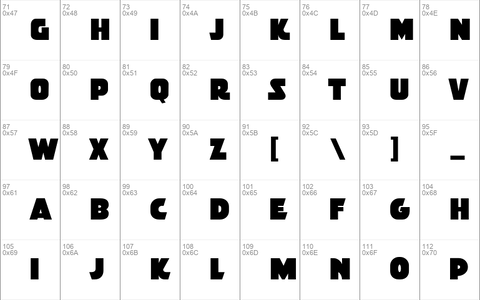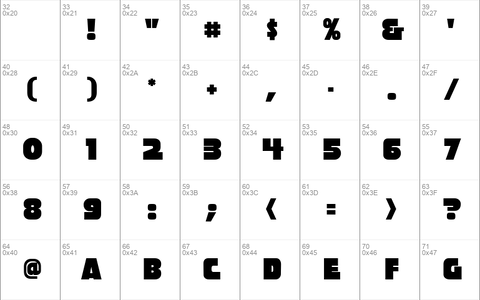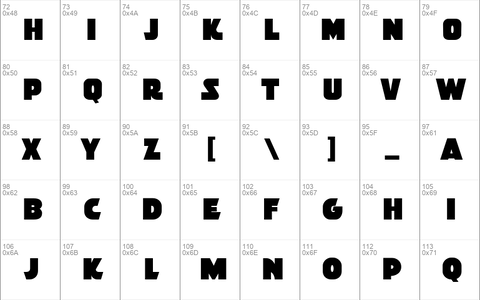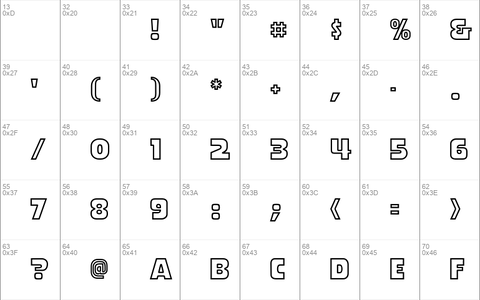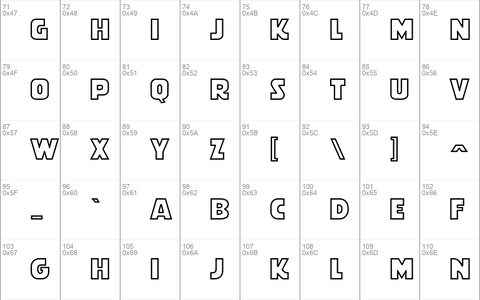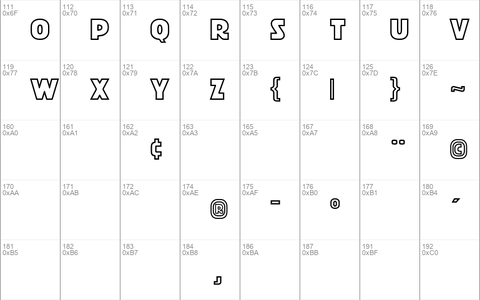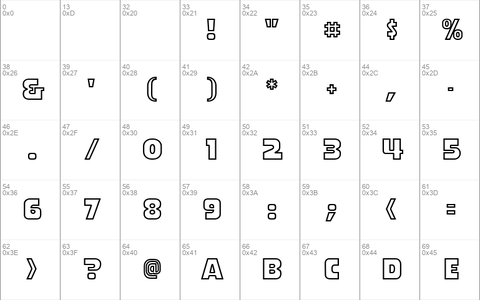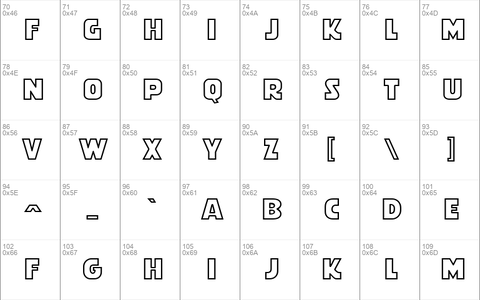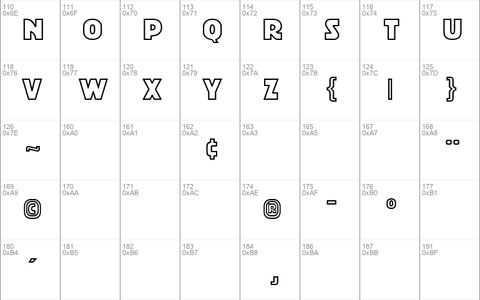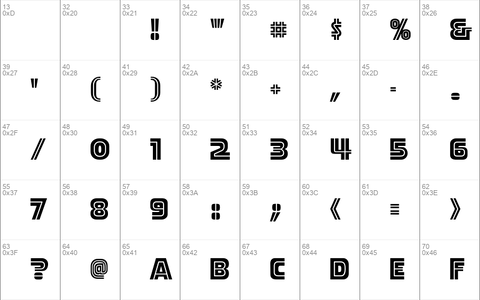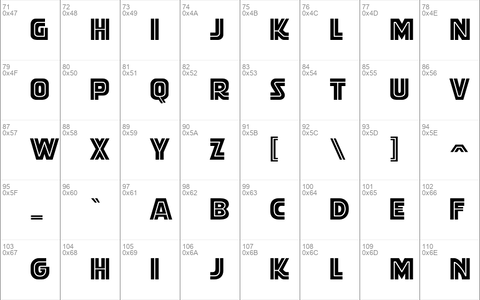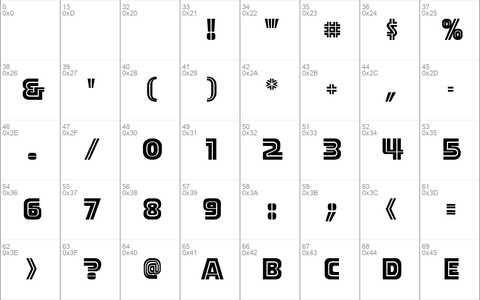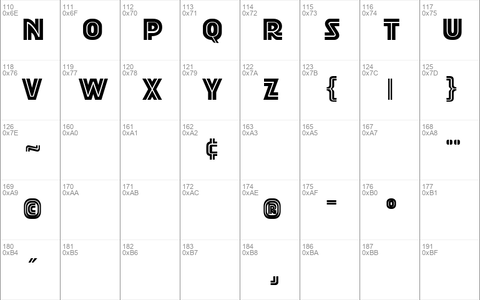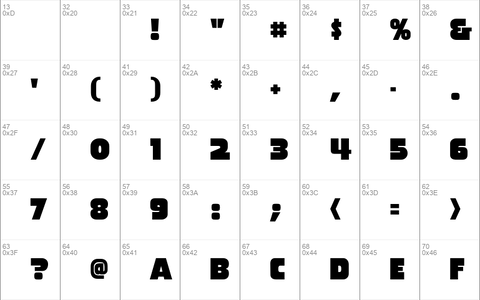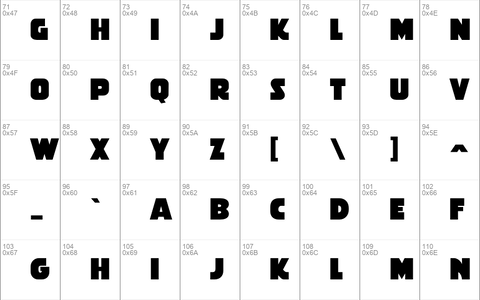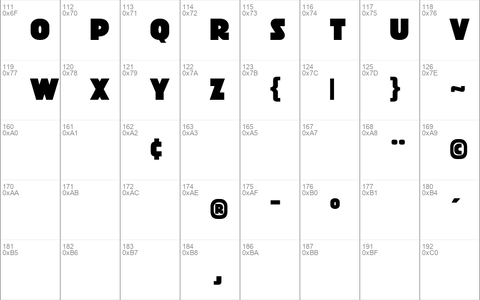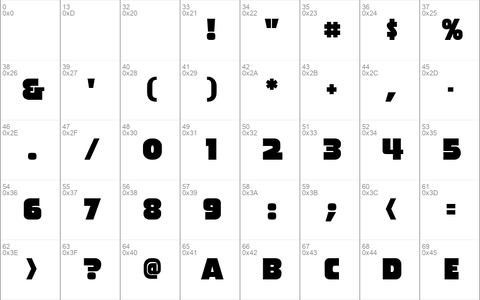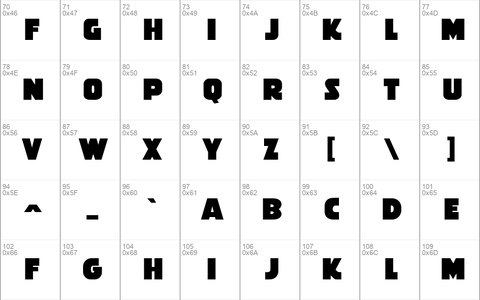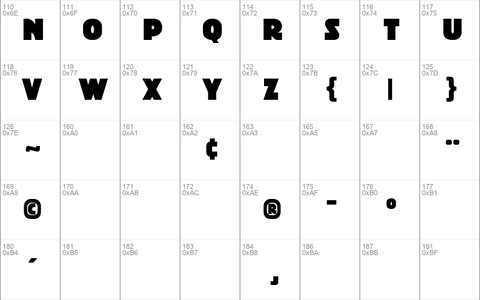Installation Mac
HOW TO INSTALL FONTS
Before beginning the installation process, we recommend you consult the manual that came with your system software. If you have a font management utility installed, such as Suitcase or ATM Deluxe, please follow the instructions that came with that program.
For most applications, we recommend Opentype fonts, which are compatible with both Windows and Mac. Certain Microsoft applications have been known to have trouble recognizing Opentype, so if you have any trouble, remove the Opentype and install the Truetype instead.
Be sure to install EITHER the Opentype OR the Truetype files, not both.
MACINTOSH OSX:
1. Select the contents of either the Opentype or Truetype folder, and choose File > Open (command-0).
2. Click "install".
NOTES:
Alternately, you can drag either the Opentype or Truetype files to Macintosh HD/Library/Fonts. You may create folders within the "Fonts" folder to keep them organized.
If you want the fonts available in OS9 (classic mode), also drag the OpenType files to the "Fonts" folder in the System Folder of OS9 (Macintosh HD/System Folder/Fonts).
3. If you want the fonts available only to specific user(s) within OSX, place them inside Macintosh HD/Users/(your user name)/Library/Fonts
4. If you want the fonts to only show up in Adobe products (Illustrator, Photoshop, InDesign, etc.), place them inside Macintosh HD/Library/Application Support/Adobe/Fonts.
MACINTOSH OS 9 AND EARLIER:
Drag the OpenType files ("CCFontName.otf") to your System Folder and click "Ok".
To use OpenType fonts, you will need to have a version of ATM
installed. You can download ATM Light for free at
http://www.adobe.com/products/atmlight/main.html
You will probably need to quit and relaunch any open
applications for the fonts to become available.
If you have any trouble installing fonts, email us at [email protected]
If you have questions about fonts or comic lettering, check out our Balloon Tales website at http://www.balloontales.com/
Installation Win
HOW TO INSTALL FONTS IN WINDOWS
If you downloaded the fonts, they are compressed in a Zip
archive. Open the file with WinZip, which may already be on
your computer. If it isn't, you can download Stuffit
Expander for free at http://www.stuffit.com
-- once that is installed and you've restarted, double-click
the downloaded file, and it should extract a folder containing
the font files.
For most applications, we recommend Opentype fonts, which are compatible with both Windows and Mac. Certain Microsoft applications have been known to have trouble recognizing Opentype, so if you have any trouble, remove the Opentype and install the Truetype instead.
Be sure to install EITHER the Opentype OR the Truetype files, not both.
WINDOWS 7:
1. Right-click the font you want to install and click Install.
You can also install a font by dragging it into Fonts in Control Panel.
WINDOWS VISTA or XP:
1. Open Fonts in Start > Control Panel.
2. On the File menu, click Install New Font.
3. In Drives, click the drive you want.
4. In Folders, double-click the folder that contains the fonts you want to add.
5. In List of fonts, click the font you want to add, and then click OK.
To add all of the listed fonts, click Select All, and then click OK.
NOTES:
To open Fonts, click Start, click Control Panel, and then click Appearance and Themes. Under See Also, click Fonts.
To select more than one font to add, hold down the CTRL key, and then click each of the fonts you want to add.
You can also drag OpenType, TrueType, Type 1, and raster fonts from another location to add them to the Fonts folder. This works only if the font is not already in the Fonts folder.
To add fonts from a network drive without using disk space on your computer, make sure that the Copy fonts to Fonts folder check box, in the Add Fonts dialog box, is clear This is available only when you install OpenType, TrueType, or raster fonts using the Install New Font option on the File menu.
You will probably need to quit and relaunch any open
applications for the fonts to become available.
If you have any trouble installing fonts, email us at [email protected]
If you have questions about fonts or comic lettering, check out our Balloon Tales website
at http://www.balloontales.com/