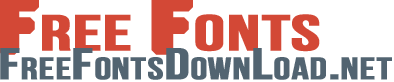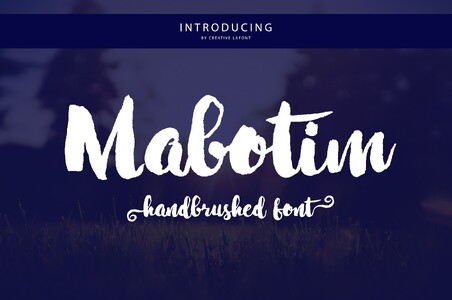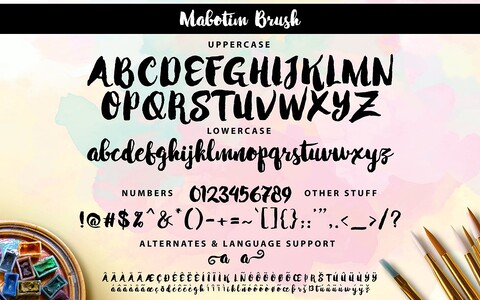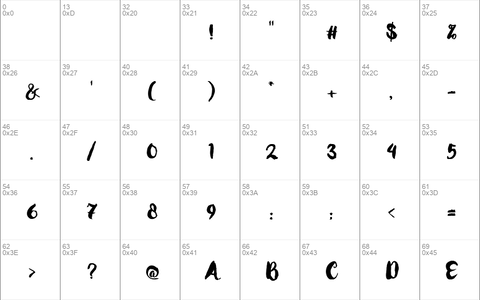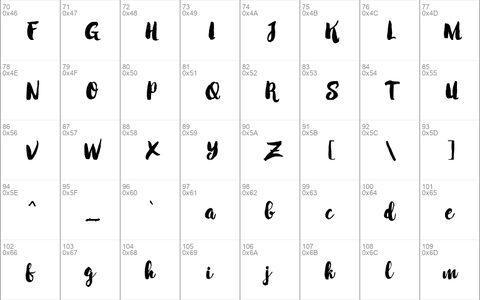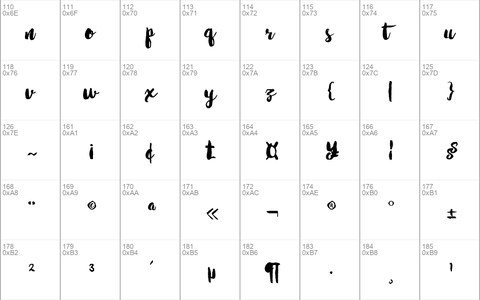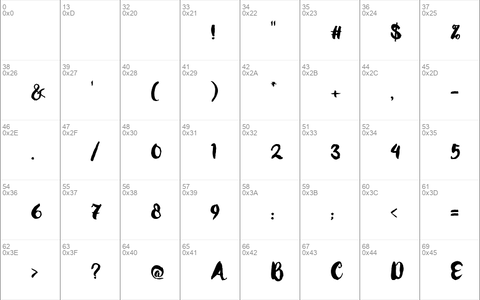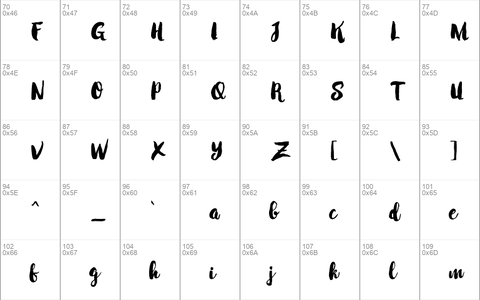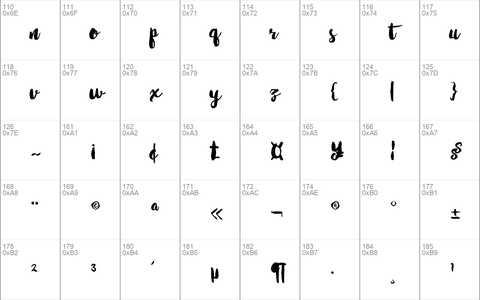Download free Mabotim Brush font - Free fonts download
Mabotim Brush Font
Introducing Mabotim Brush Font! Mabotim Brush designed by Creative.lafont, this is a premium font, are sold on creativemarket, but it was great, it is free today for download. Mabotim Brush Font painted, Fun, modern, multi-purpose and operated bold letters combine letters brushing operates with a natural style. Suitable for review, packaging, titles, posters, t-shirts, logos, quotes, invitation, apparel, wedding, advertising, image overlays, greeting cards and web banners, etc. Get substitute alternate glyphs and characters beginning and end of interest to the composition of your design.
Thanks very much to Creative.lafont, has shared this wonderful font, you visit his shop, and buy fonts support him
Format : TTF, OTF, EOT, WOFF...
License : Personal Use Only
More link: https://crmrkt.com/4aGJq
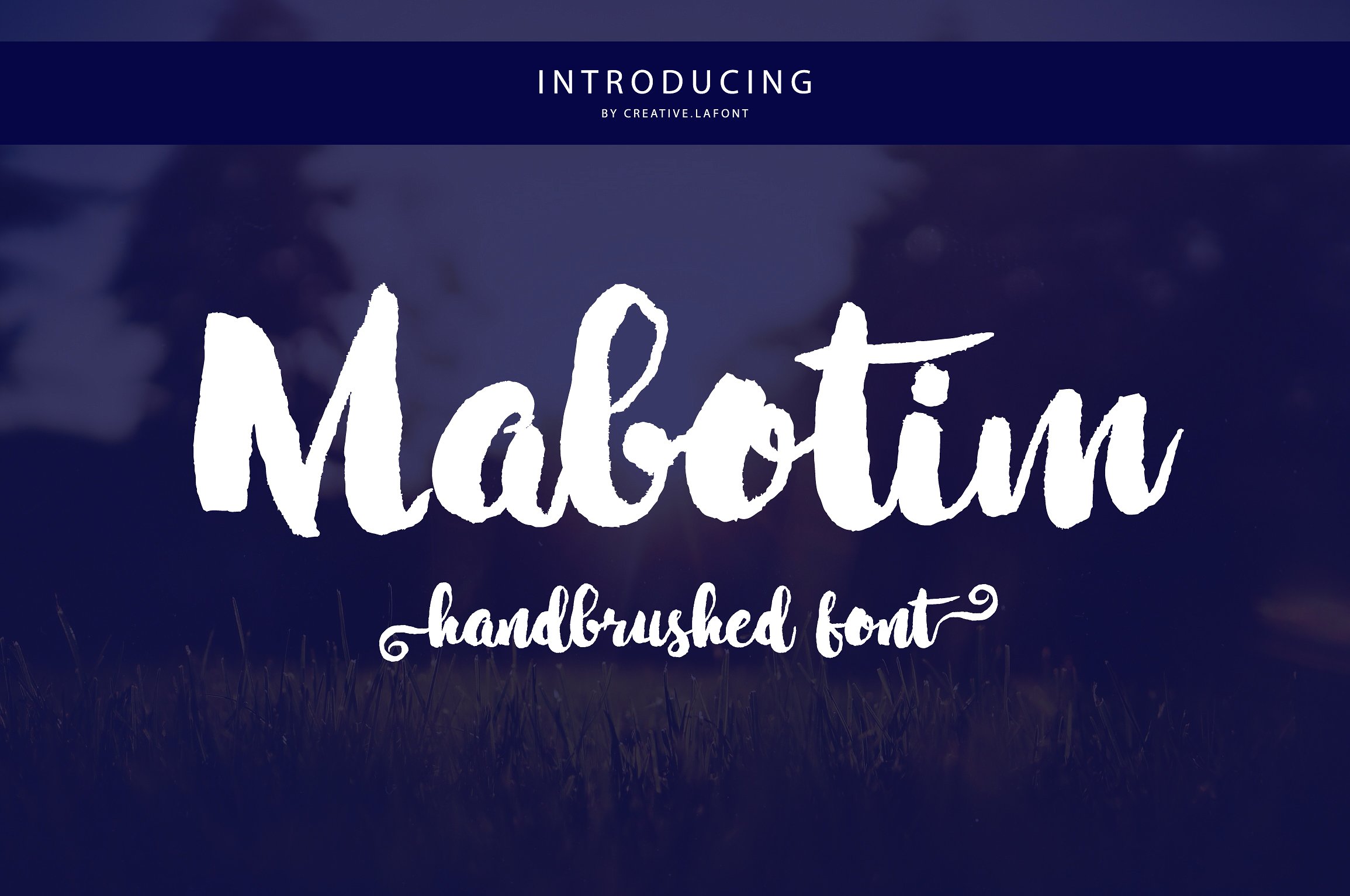


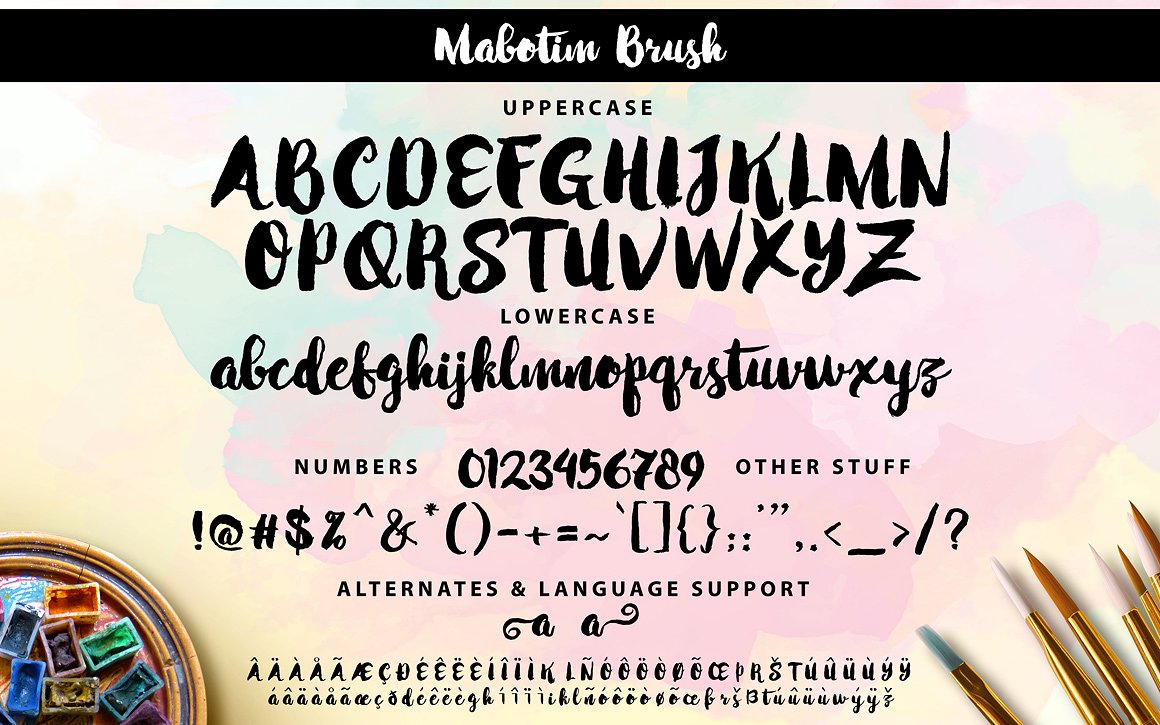
Download font
Free for Personal Use
This fonts are authors' property, and are either shareware, demo versions or public domain. The licence mentioned above the download button is just an indication. Please look at the readme-files in the archives or check the indicated author's website for details, and contact him if in doubt. If no author/licence is indicated that's because we don't have information, that doesn't mean it's free.
Mabotim Brush Regular | Mabotim Brush.ttf
- Font family: Mabotim Brush
- Font subfamily identification: Regular
- Unique identifier: Creative. lafont: Mabotim Brush: 2016
- Full font name: Mabotim Brush
- Version: Version 1. 000
- Postscript font name: MabotimBrush
- Trademark notice: Mabotim Brush is a trademark of Creative. lafont.
- Manufacturer name: Creative. lafont
- Designer: Barmawy Muchtar
- Description: Copyright c 2016 by Creative. lafont. All rights reserved.
Mabotim Brush Regular | Mabotim Brush.otf
- Font family: Mabotim Brush
- Unique identifier: Creative. lafont: Mabotim Brush: 2016
- Full font name: Mabotim Brush
- Version: Version 1. 000
- Postscript font name: MabotimBrush
- Trademark notice: Mabotim Brush is a trademark of Creative. lafont.
- Manufacturer name: Creative. lafont
- Designer: Barmawy Muchtar
- Description: Copyright c 2016 by Creative. lafont. All rights reserved.
- Font subfamily identification: Regular
CL - PC Installation Mac and Windows
Installation Instructions
Below are instructions on how to install our font for both Mac and Windows.
Please note our download is compressed into a Zip File, so you need relevant software to initially unzip the file you download.
For Mac users:
1) After purchase, click Download Now on the Creative Market webpage.
2) Once the file has downloaded you must first unzip the file.
3) Next locate either the OTF or TTF file. You can do this by looking at the letters after the font name, within the zip file you just downloaded.
4) Double click on either of these files. Font Book will now open up. (This is where all fonts can be browsed and stored on any Mac computer.
5) A small box will appear asking you to install the font. Click Install.
6) Open up your relevant software (Photoshop, Illustrator etc) and you are now able to type using our font face.
For Windows users:
1) After purchase, click Download Now on the Creative Market webpage.
2) Once the file has downloaded you must first unzip the file.
3) Next locate either the OTF or TTF file. You can do this by looking at the letters after the font name, within the zip file you just downloaded.
4) Double click on either of these files. Windows Font preview window will now open up.
5) Look for A small box "Install" in the left corner. Click Install.
6) Open up your relevant software (Photoshop, Illustrator etc) and you are now able to type using our type face
Thanks for your purchase, if you have any issues at all please contact us via CreativeMarket or my email : [email protected]
Best Regards
- Creative.lafont
CL - Tutorials To Access Alternate Characters
Hi There,
Thanks for purchase my products!
Tutorials To Access Alternate Characters Click The Link Below:
- http://theartistry.littlebigcrafter.com/community/the-ultimate-font-guide/
How to access alternates in Adobe illustrator CS
- https://www.youtube.com/watch?v=geL0Ye02Ryk
How to access alternates in Adobe illustrator CC
- https://www.youtube.com/watch?v=V25yiUh8BcE
How to access alternates in Ms Word
- https://www.youtube.com/watch?v=HxkhZiCuwEw
How to access alternates in Coreldraw X7
- https://www.youtube.com/watch?v=UBVsufJjons
How to access alternates in Adobe Photoshop CC
- https://www.youtube.com/watch?v=BYKXl58AdNY
How to access alternates in Indesign CS
- https://www.youtube.com/watch?v=HgZTCxKG14Q
How to access alternates in another software
- https://fontbundles.net/tutorials
I hope this can help :-)
And if you do not mind, please follow my account and recommend my product :-D
Best Regards
- Creative.lafont
generator_config
# Font Squirrel Font-face Generator Configuration File
# Upload this file to the generator to recreate the settings
# you used to create these fonts.
{"mode":"expert","formats":["woff","woff2","eotz","svg"],"tt_instructor":"default","fix_gasp":"xy","fix_vertical_metrics":"Y","metrics_ascent":"","metrics_descent":"","metrics_linegap":"","add_spaces":"Y","add_hyphens":"Y","fallback":"none","fallback_custom":"100","options_subset":"basic","subset_custom":"","subset_custom_range":"","subset_ot_features":"all","subset_ot_features_list":"","css_stylesheet":"stylesheet.css","filename_suffix":"-webfont","emsquare":"2048","spacing_adjustment":"0"}